If you are looking for bubble animation in which you want to blow the bubble, float the bubble as if it is in air and pop the bubble after sometime, here is a quick trick.
Blow, float and pop effect can be achieved easily with available PowerPoint animations.
I assume you already have an image or a group to apply animation.
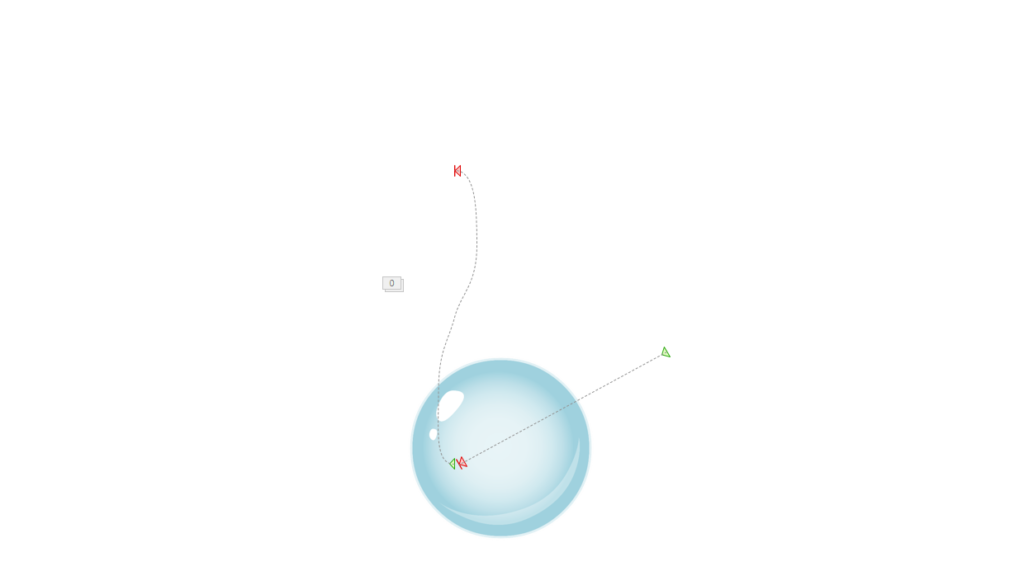
As you notice in the above image, I have used built-in animation to create this effect in the following order
- Blow Animation – I have used “Line” (in Motion Path) along with “Basic Zoom” (in Entrance) to create a blow effect. You may change the direction and speed as per your need.
- Float Animation – I have used single “S Curve 1” (in Motion Path) to have a float animation. The start point of this animation coincides with the end point of blow animation. You may use multiple animations to have complex float animation.
- Pop Animation – I have used “Dissolve Out” (in Exit) to create a pop effect.
You may tinker with various parameters to come up with your own customized bubble animation.
Leave a Reply