If you want to show HTML in SSRS reports, online tutorials are available to show how to add placeholder within your SSRS reports. When I tried to follow the tutorials, no matter what I do, I could not see “Create Placeholder” option. Every tutorial was mentioning to right click on the textbox and it will show the “Create Placeholder” option but somehow it was not working for me. I did not know if any component was not installed or the SSRS version was different than what I was working on. But finally I figured out how to show “Create Placeholder”.
Wrong Way to Show “Create Placeholder”
First of all, let me show what I was doing. No matter what I did, I could not get “Create Placeholder” menu item.
When you select a textbox, it highlights the box with a thick border.
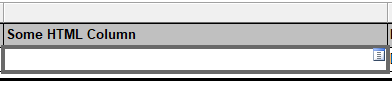
Right click on the highlighted textbox and it will show you a menu. This menu does not contain “Create Placeholder”.
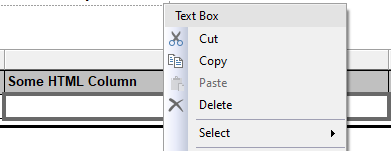
Steps to Show “Create Placeholder”
After much of a frustration and lots of trial and error, finally I figured out how to show “Create Placeholder” menu on textbox.
Do not select but double click on the textbox. It will show cursor inside the textbox as if you are trying to type.
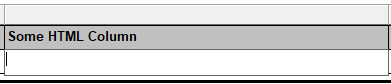
Now right click on the textbox and it will show “Create Placeholder” menu along with Cut, Copy and Paste option.
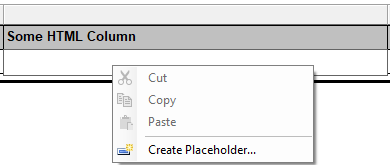
Finally, you can do whatever you want with your placeholder.
Leave a Reply