If you are developing a C/C++ dll, you want to make sure that you are exporting the symbols.
Exporting symbols will help you use your dll using PInvoke by exposing only needed interface while hiding the implementation within C/C++ code.
You will get plenty of online resources when you are using Linux for your development. But if you are a an occasional C/C++ developer on Windows, it is a bit time consuming to get needed details online.
Two Ways to Get a List of Exported Symbols
There are two ways to get a list of exported symbols from your C/C++ dll.
1. Use Visual Studio Command Prompt
For Visual Studio 2022, you need to go to Tools menu > Command Line > Developer Command Prompt.
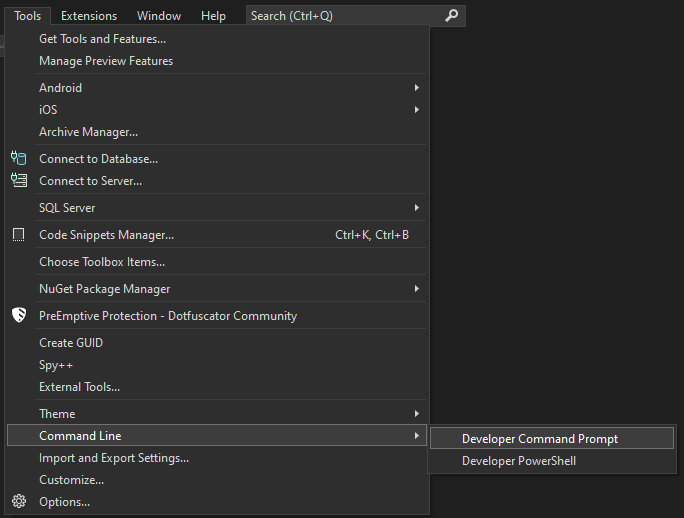
Once the command prompt is open, navigate to the folder which contains your dll.
Execute following command to show a list of exported symbols.
dumpbin /exports AwesomeSoftware.dllThe command output will show you a list of exported symbols.
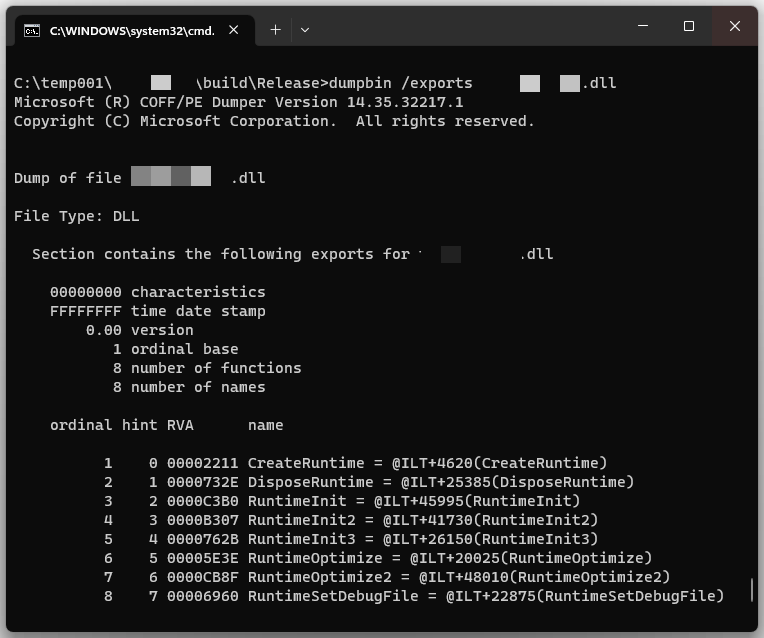
2. Use Dependency Walker Program
You may download Dependency Walker.
Once you extract zip file, open “depends.exe”.
Go to File menu > Open… and select your dll.
It may take some time (1-3 minutes) to open your dll so don’t give up. Once the Dependency Walker completes its analyses, you will get a list of your exported symbols.
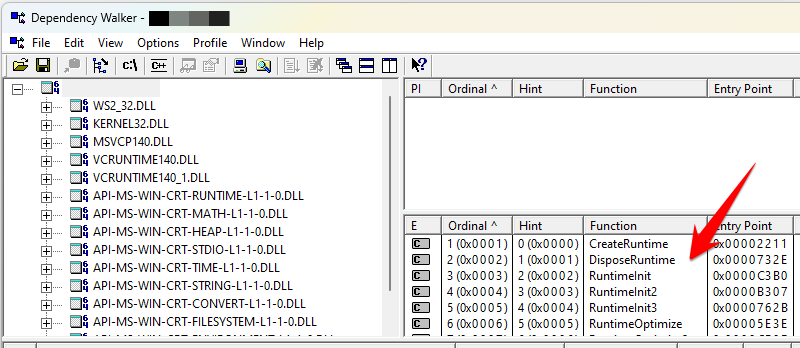
Leave a Reply