You have developed an Android app, built the app in Release mode and you are ready to install it. You have copied the apk on the phone, clicked on app to install and after sometime you get a message “App Not Installed”.
I have developed an app in Xamarin using Visual Studio but this error is related to Android App and not specific development platform. If you are developing an Android app using any platform, root cause and solution for this error remains the same.
This error is generic and does not provide any details of why the app was not installed. I have encountered all the following situations and found the solutions.
Note: This article is intended for Android Developers Only. If you are not a developer and trying to install an app from your phone disk, there is a risk to install unknown app.
App is Not Signed
Even when you create an app in “Release” mode, make sure that your apk file is signed with certificate.
If you are updating an existing app, make sure you sign the app with the same certificate that you signed the previous version.
Now try to install the app again.
Updating Play Store Version App With Local Version
You have installed your app from Play Store. Now you have created updated version and trying to install the updated version. Android does not like updating Play Store version with local version and hence cannot install the app.
You can uninstall the app that you downloaded from Play Store. Now try to install the local version that you have copied on the phone.
If you are trying to verify if the app is upgrading correctly or not, you may want to uninstall the app that you downloaded from Play Store. Then install the current local version (assuming you already have all apk files from all previous releases). Then try to install the newer version from phone.
App Installed For Multiple Users
If you have multiple user accounts (including Guest account), make sure that you have uninstalled the app from all the user accounts.
Even if you uninstall an app, there is a possibility that the app is still installed for another account. Hence android does not let you install the newer version.
In order to uninstall from other accounts, go to “Settings” > “App & notifications” > All Apps.
Here you will see your app with label “Not installed for”.
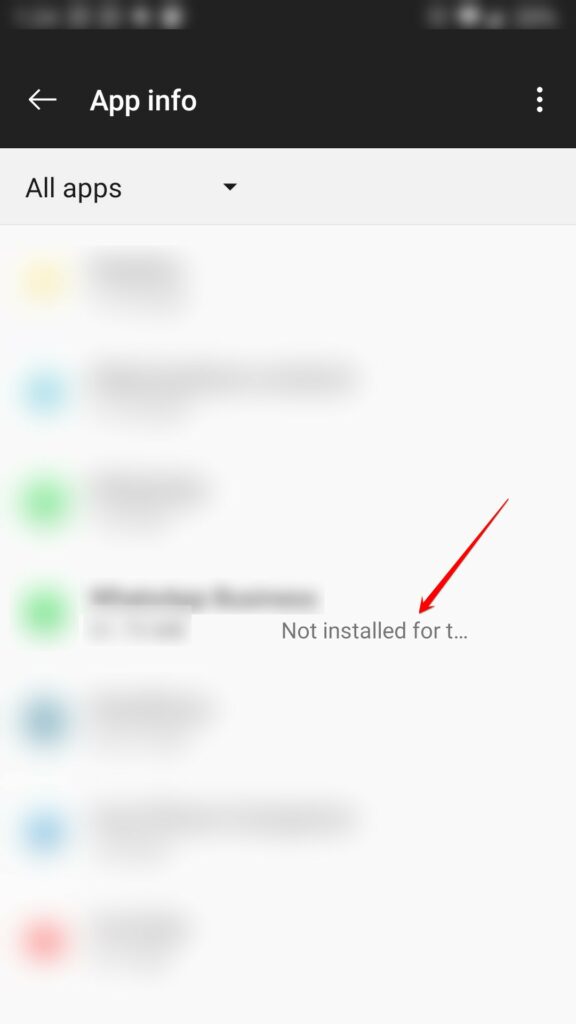
Click on the app. “Uninstall” button is disabled. Click on three dots on top right corner which will show “Uninstall for all users” menu.
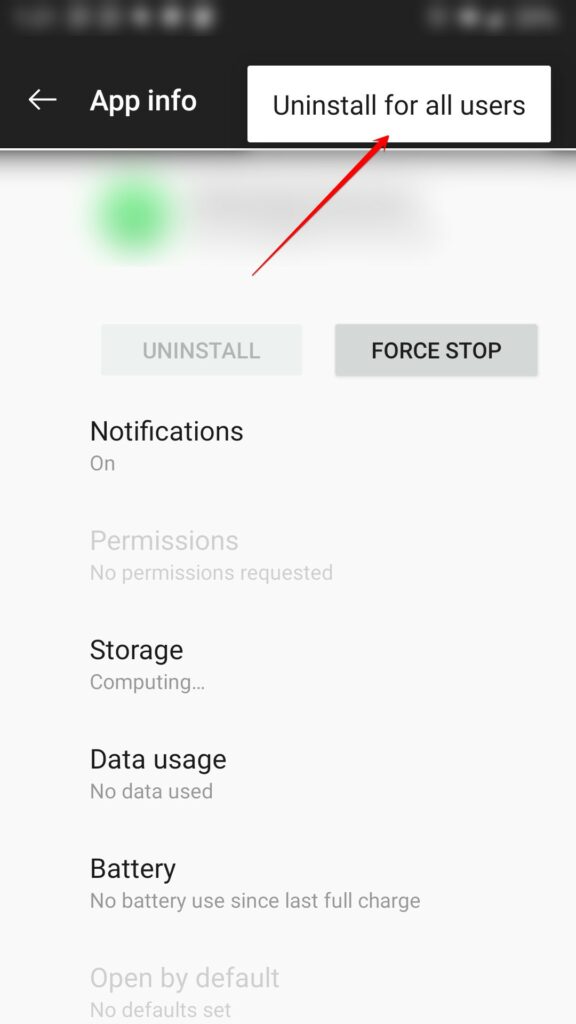
Click on it to completely uninstall app from all the users.
Play Protect is Interfering
When you are installing an app from your phone disk, there is a chance that Play Protect may interfere and cause app not to be installed.
Try to temporarily disable Play Protect. Here are the steps to disable Play Protect.
Open Play Store app
Go to Menu > Play Protect
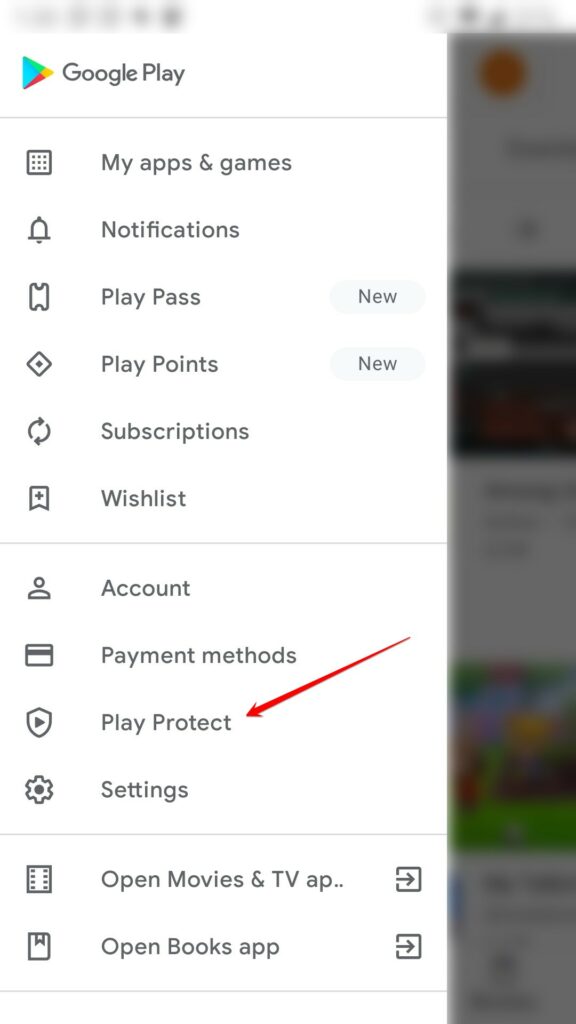
Click on Settings icon
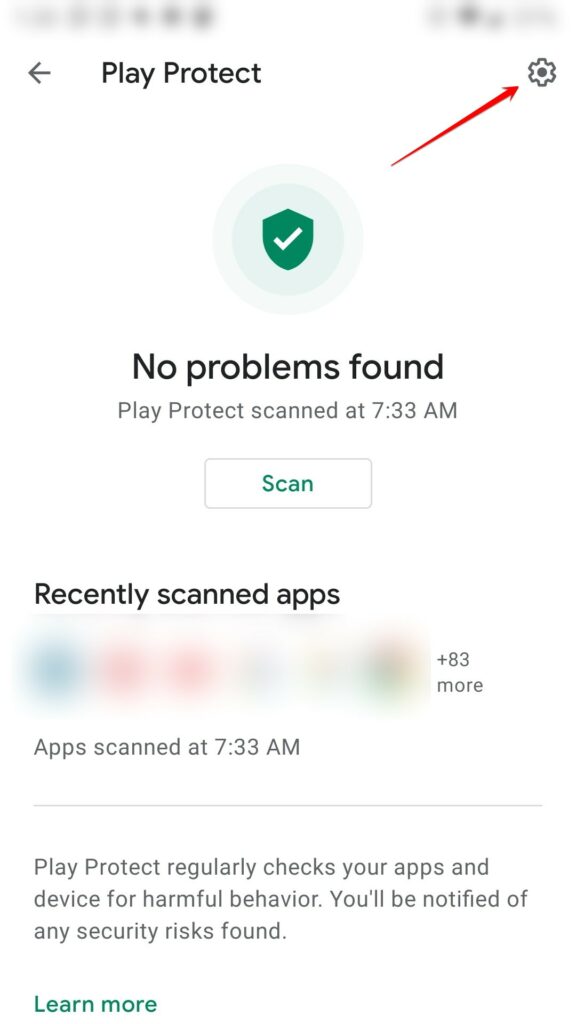
Turn off “Scan apps with Play Protect”. (following screen shot shows the option is on)
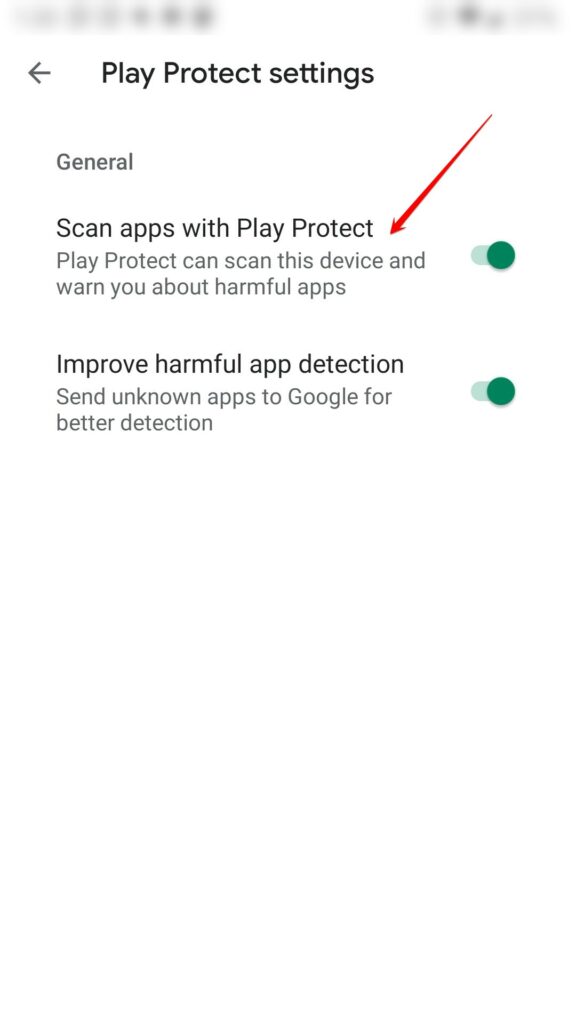
Leave a Reply